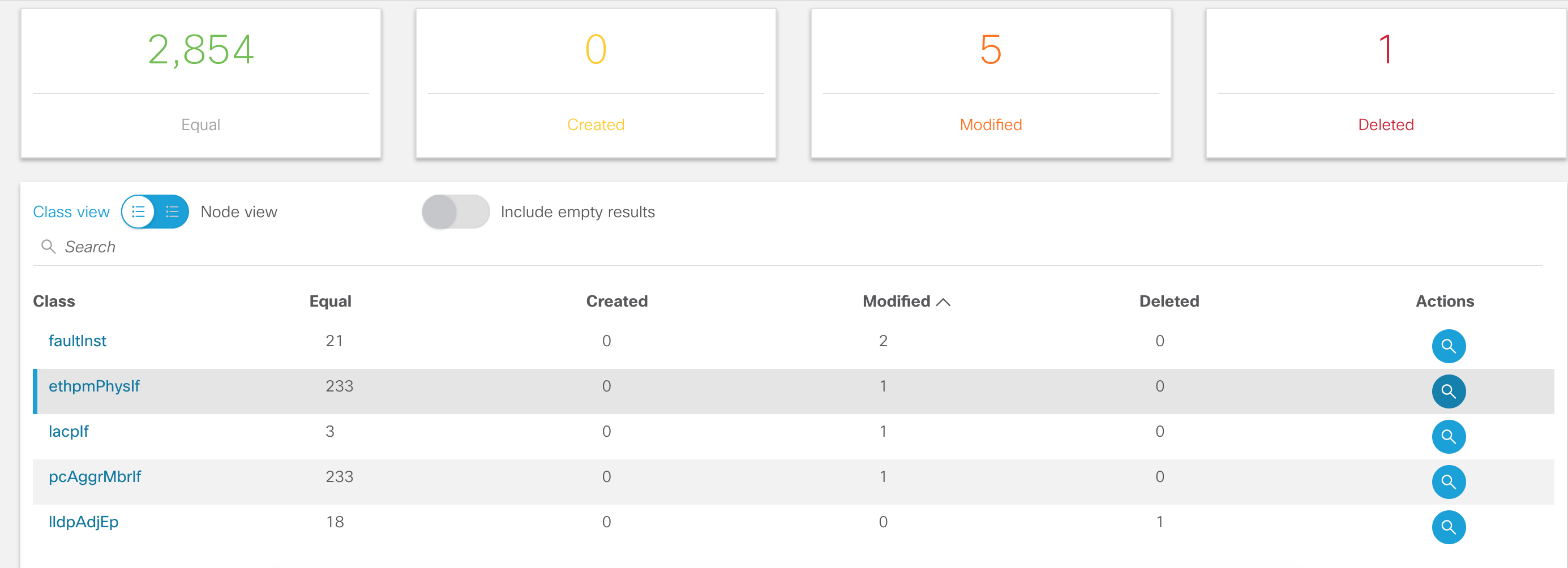Usage¶
StateChecker allows the operator to collect snapshots of the fabric and perform comparisons to understand how the fabric has changed. To get started, perform the following steps:
- Configuring Users
- Connecting to the Fabric
- Creating Snapshots
- Creating Comparisons
- Managing Definitions
Note
There a few differences when running StateChecker in app mode vs. standalone.
In app mode, all authentication and authorization is handled by the APIC and not enabled
on the app. Second, only the fabric in which the app is installed can be monitored. The app
uses certificates installed by the APIC to access the MOs and therefore no fabric setup or
configurations are required. All fabric and user options are hidden when running in
app mode.
Configuring Users¶
Note
Configuring users is only available in standalone mode
At install a single user is created with username admin and default password cisco.
Operators can configure multiple users for accessing StateChecker app. A user can have one of three
roles:
FULL_ADMINrole is capable of performing on all read and write operations within the appUSERrole is a read only role that can view snapshots and comparisons but cannot create or edit themBLACKLISTrole is not allowed to access the application
Click the users icon ![]() at the top right of the application to manage users. Users can
be added, deleted, and updated as needed. Also, the user tab allows passwords to be changed. It is
highly recommended to change the default password.
at the top right of the application to manage users. Users can
be added, deleted, and updated as needed. Also, the user tab allows passwords to be changed. It is
highly recommended to change the default password.
Connecting to the Fabric¶
Note
Configuring the fabric is only available in standalone mode
A fabric refers to a single APIC cluster and corresponding switches. StateChecker app can be configured to perform snapshots across multiple fabrics. Note, snapshot comparison must be between two snapshots collected from the same fabric.
To get started, click the fabric icon ![]() . Click the add icon
. Click the add icon ![]() to add a new
fabric. Configure the following for connecting to the fabric:
to add a new
fabric. Configure the following for connecting to the fabric:
- Name unique identifier for this fabric
- Hostname DNS hostname or IP address of a single APIC in the cluster. Ideally this would be APIC-1 but can be any APIC in the cluster. The other APIC controlers within the cluster are discovered dynamically and their out-of-band IPv4 addresses are cached and used in the absence of the configure hostname
- Username
for API access to the fabric. Note, the user must have
adminread access to the MOs in the fabric for proper operation of StateChecker app. - Password for configured username
The app will test the configured credentials at the time the fabric is created or edited. Users can
additionally test access for a configured fabric by clicking the verify icon ![]() .
.
Any changes to the configured fabrics should automatically be updated within the GUI. Users can also
click the refresh icon ![]() to manually refresh the state of all configured fabrics.
to manually refresh the state of all configured fabrics.
Creating Snapshots¶
A snapshot is the collection of managed objects (MOs) from the fabric. The specific MOs collected
are dependent on the definition chosen. By default, the Full definition is selected which
collects all MOs within the app. See Managing Definitions for more details on definitions.
To collect a snapshot, click the snapshot icon ![]() . Next, click the add icon
. Next, click the add icon ![]() and provide a description, definition, and a fabric. Note, when running in
and provide a description, definition, and a fabric. Note, when running in app mode
the fabric option is not available.
For backup purposes, a snapshot can be downloaded. Once a snapshot has completed, click the
download icon ![]() which will create a .tgz file with all snapshot data. This can
later be imported back into the app via the upload icon
which will create a .tgz file with all snapshot data. This can
later be imported back into the app via the upload icon ![]() . There are a few restrictions
to be aware of when using the upload operation:
. There are a few restrictions
to be aware of when using the upload operation:
- The fabric name for the uploaded snapshot must exist within the app
- The definition name for the uploaded snapshot must exist within the app
- When running in
app_mode, there is a 20MB limitation on file uploads. The snapshot must be less than 20MB to import.
Creating Comparisons¶
Operators can compare snapshots to determine what has changed within the fabric. To perform a
comparison, click the comparison icon ![]() and then add comparison
and then add comparison ![]() . There
are several options for a comparison:
. There
are several options for a comparison:
- Snapshot 1 The first snapshot to be compared
- Snapshot 2 The second snapshot to be compared. Note, if snapshot2 is before snapshot1 based on the collection time within the snapshot, the app will swap snapshot1 and snapshot2 pointers
- Definition The definition to use for the comparison. The definition is a list of one or more MOs. Here, the definition is used as a filter to control which objects are compared. See Managing Definitions for more details.
- Nodes
Operators can filter the comparison to a selection of one or more nodes. This is useful when a
maintenance window has been performed and there are several known changes that have occurred but
operators expect specific state to be the same on a subset of leafs. For example, the addition
of new service leafs should not have affected
AccessMOs on the border leafs. By default this option is empty which implies that the comparison should be performed on all nodes within the snapshots. - Compare Options
There are a few knobs to control how the comparison is performed.
- Dynamic Some MOs along with MOs attributes are marked as dynamic. Dynamic objects and attributes are those which are expected to change between snapshots. Examples includes hardware indexes and file descriptor. The dynamic option is disabled by default.
- Remap ACI abstracts logical resources from concrete values. For example, a user creates a BD and EPG and deploys it to a leaf. This logical model translates to a concrete vlan with a vlan identifier that is arbitrarily allocated. Removing and readding the EPG or reloading the switch may result in a different vlan id for a particular EPG. To perform comparison between snapshots, the StateChecker application will map the vlan identifier to a consistent logical value. Other objects that are remapped include include port-channels, sub-interfaces, tunnels, and loopback interfaces. Also, all MOs that reference this objects will also be remapped. For example, a route next hop may contain a vlan id that needs to be remapped before snapshot comparison. The remap option is enabled by default
- Statistic Some object and attributes are statistics (counters) that are expected to increment at a regular interval. Operators can choose to include or exclude statistics during comparison via this option. The dynamic option is disabled by default.
- Timestamp Timestamp MOs and attributes generally reference the time in which the value was created or modified. Operators can choose to include or exclude timestamps during comparison via this option. The dynamic option is disabled by default.
- Serialize (development only) Snapshot comparisons can involve 10’s to 100’s of thousands of objects. For efficiency this is performed in parallel by multiple processes. For debugging, users can force comparison to operate serially. The dynamic option is disabled by default.
Once a comparison is completed, click the zoom icon ![]() to see the details. The comparison
page includes the overall totals of equal, created, modified, and deleted objects. Operators can
further drill down into specific nodes and specific classes to understand what changes have
occurred.
to see the details. The comparison
page includes the overall totals of equal, created, modified, and deleted objects. Operators can
further drill down into specific nodes and specific classes to understand what changes have
occurred.
Managing Definitions¶
A definition is a collection of one or more managed objects (MOs). Operators can add and modify
definitions by clicking the definition icon ![]() at the top right of the page. There are
four predefined definition templates that cannot be modified:
at the top right of the page. There are
four predefined definition templates that cannot be modified:
- Full default definition that includes all MOs defined within the app
- Access This definition collects access information including basic interface status, switch inventory information, along with L1/L2 state.
- Routing This definition collects basic information about L2/L3 local endpoint and route reachability state. This includes protocol status, adjacency information, and routing information base (RIB) state.
- VMM This definition collects virtual machine manager (VMM) information focusing on hypervisor connectivity, inventory, and topology state.
Operators can click the add icon ![]() to create a new definition. A definition includes a
name, description, and list of MOs (classes). This helpful for operators who have a specific set of
objects that need to be compared outside of the predefined templates.
to create a new definition. A definition includes a
name, description, and list of MOs (classes). This helpful for operators who have a specific set of
objects that need to be compared outside of the predefined templates.